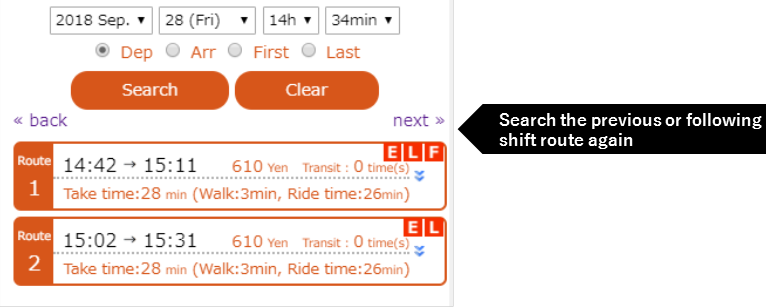The interchange guidance service and transport cost search service (hereinafter called “the service”) is based on the time table available at Hakone Tozan Bus Company Limited and provided through the system developed by Jorudan Company Limited.
The service does not take irregular occasions caused by temporary and seasonal schedules as well as accidents, meteorological and traffic conditions into account. Please be noted that the bus transport cannot be assured in case of schedule rearrange. The search result of the service is just for your reference as they are not assured for accuracy although all the data in the system are carefully checked by the service. We suggest you confirm beforehand at the bus stops.
The applicable use environment and recommended browser for search service are listed as follows:
Smart Phone Mode
・iOS: Safari, the Updated Version
・Android: Android4.2 and above
PC Mode
・IE11.0 and above, Safari (The updated version), Chrome (The updated version)
The service will render unusable if your browser is set “do not use JavaScript”.
Please enable JavaScript and search again.
Other issues uncovered in the page will be subject to the rules published on the website of Hakone Tozan Bus.
The following transport facilities’ routes are ready for search.
・Odakyu ・Hakone Tozan BusBesides, you can also search about the transport facilities which have been included in the service system.
※Yet not every kind of transport facility is included in the system.
The departure point and destination are designated as follows:
1. Directly input in full-width form the departure point and destination.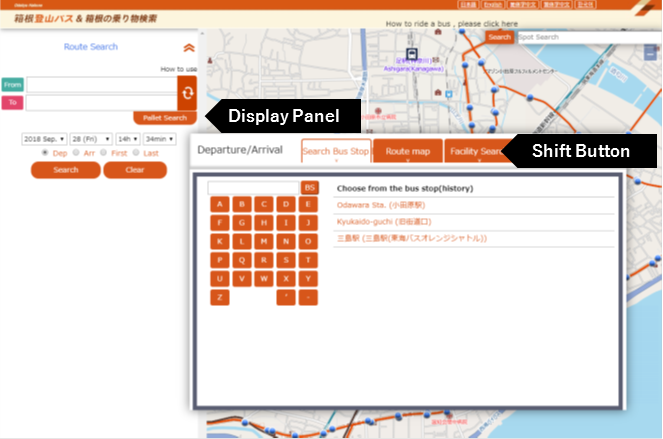
5.Select in the Map
You can set at any location in the area of Hakone as a departure point or destination,and select any kind of transportation


![]() or facilities
or facilities
![]() shown on the map.
shown on the map.
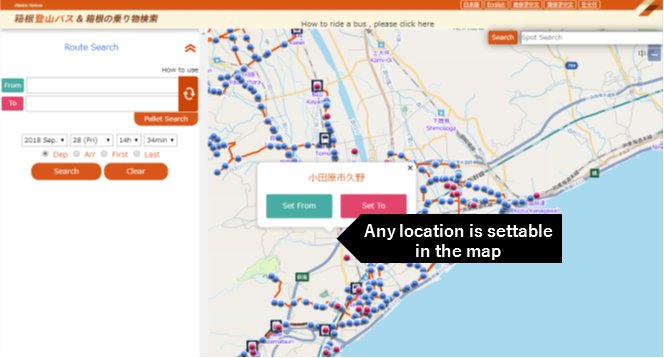
6.Set your departure point and destination at where you leave
At the window “Search By Address”, input any address (within Hakone). The displayable area will move toward the selected location as a center and give a mark.

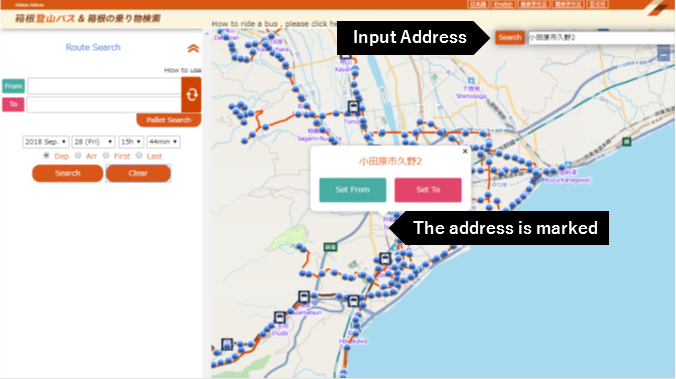
1. Click the button on the Dialogue Box to set time and date.
2. Click the button and select the condition to set time and date.
·Search by Departure Time
·Arrival Search by Arrival Time
·First Shift Search the First Shift Route within the Selected Section
·Last Shift Search the Last Shift Route with in the Selected Section
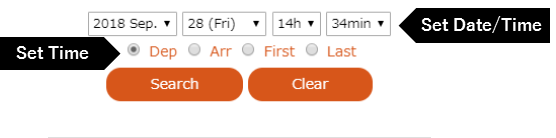
The search result is displayed in a list on the left of the frame, and the real route will be displayed in the map based on your selection in the list.
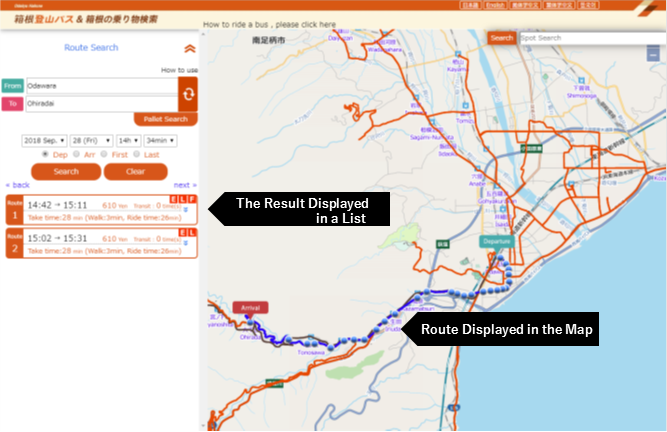
You can confirm on more detailed information by the following operations.
A Unfold the detailed result Unfold the detailed result by clicking
B Display the stops on the route  Display the stops on the route by clicking
Display the stops on the route by clicking
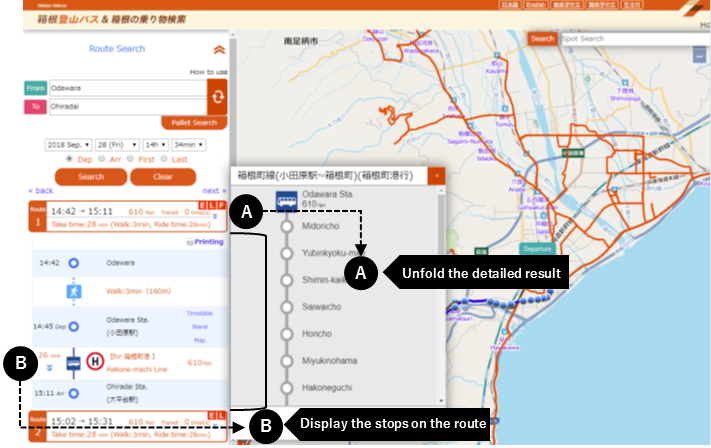
C Display the timetable Display the time of departure and arrival at the bus stop you have selected.
D Bus stop location guide Pick-up locations of the main bus stops are displayed in a new tab.
E Display the map in a new tab
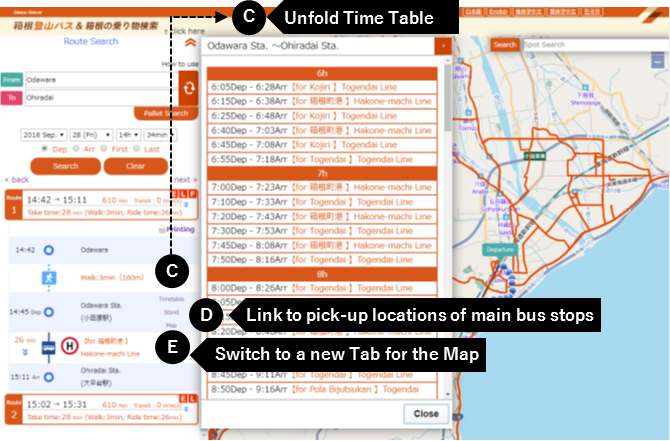

When searching, a specific time can be set to find out the routes of the previous and following bus shifts.
·Previous Shift will search the route operated earlier than the time you set.
·Following Shift will search the route operated earlier than the time you set.
And,click “Clear” to reset the time.